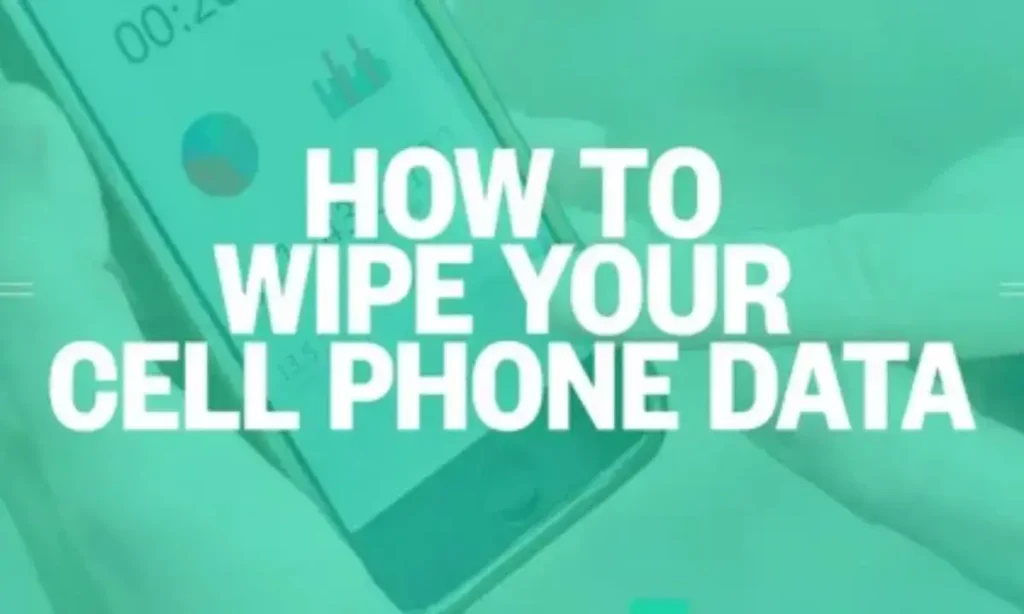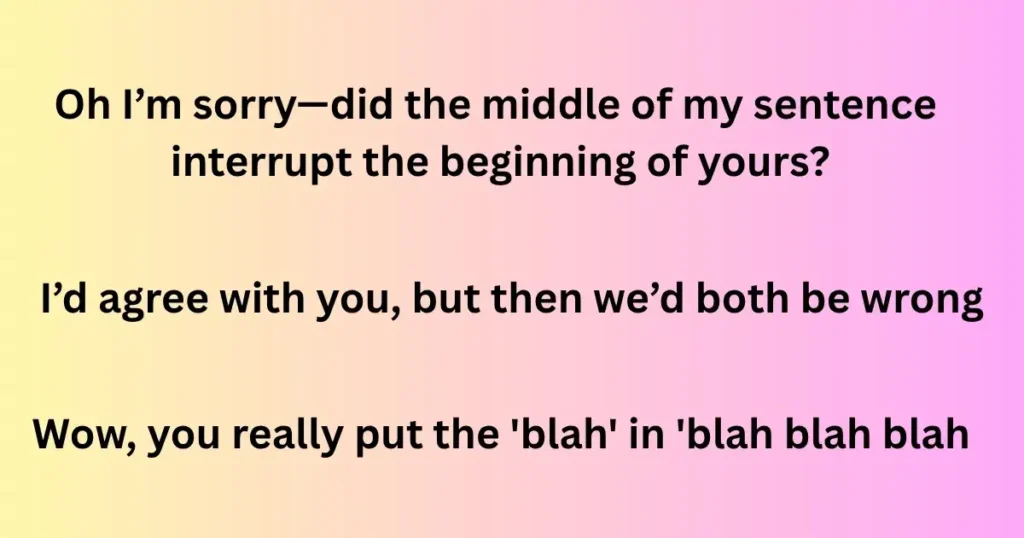Losing your calendar events can feel like a small tragedy. Your entire schedule, from birthdays to meetings, can vanish in an instant—especially if you’re not properly backing up your calendar. But don’t worry, I’m here to help. Let’s dive into the world of calendar backup and sync, where we’ll explore everything you need to know to avoid that nightmare of “event gone missing” and keep your important dates safe.
1. Backing Up Your Calendar: It’s Not Just for the Paranoid
We all know the sinking feeling when something gets deleted by accident. The Google Calendar event for your anniversary? Gone. Your kid’s birthday reminder? Poof. But here’s the kicker: there are ways to back up your calendar before disaster strikes.
- Use iCloud for iPhone and iPad calendars: If you’ve got an Apple ID, make sure you’re using iCloud Backup. It’ll save your calendar data, photos, and even your app settings, so you’re covered when things go wrong.
- Export your calendar to Google Calendar: Want that extra layer of security? Set up sync with Google Calendar and you’ve got a second backup. Think of it like having two safes for your most precious things.
- Third-party apps: If iCloud isn’t your thing, there are a ton of third-party apps that will back up your calendar, like Google Drive or Evernote. It’s like double insuring your data.
If you’re not backing up, well… you’re just asking for it. That’s on you, mate.
2. Syncing Your Calendar Across Devices (So You Never Miss a Thing)
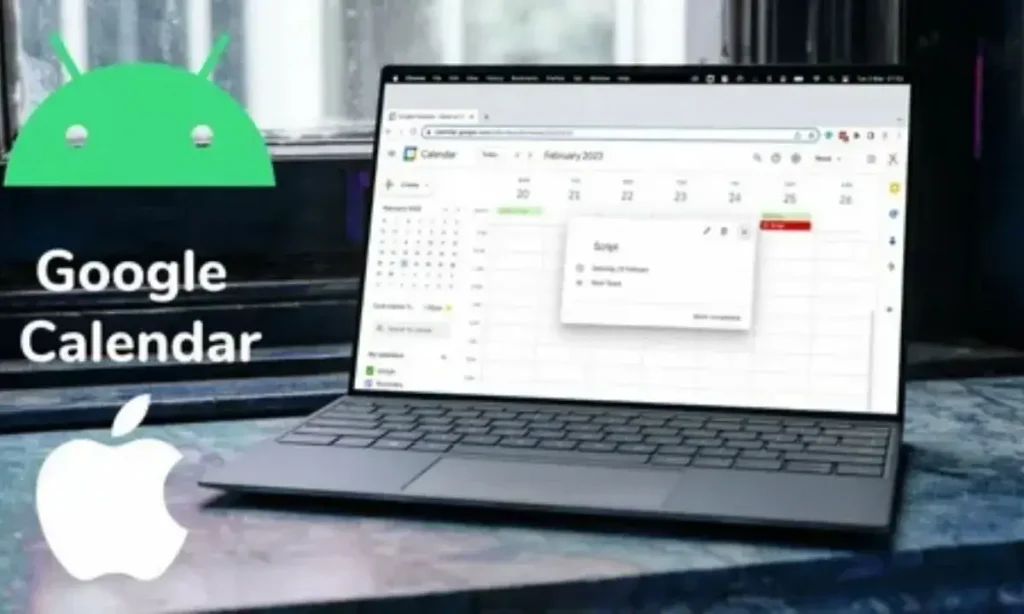
One of the worst things that can happen is you sync your calendar, and it doesn’t quite sync right. Now you’ve got an event showing up on your iPad but not on your iPhone. Nightmare. Luckily, syncing issues can usually be fixed with a few tweaks.
- iCloud Sync on Apple devices: If you’re in the Apple ecosystem, make sure iCloud is syncing your calendar on all your devices. Go to Settings, tap on your name, select iCloud, and make sure the Calendar toggle is switched on.
- Google Calendar Sync: For those who prefer the Google Play Store apps, make sure your Google Account is linked properly across devices. You’ll find your calendar sync settings in the Google Calendar app under Account Settings.
- Wi-Fi vs Mobile Data: Syncing over Wi-Fi is always faster and more reliable. So if you’re facing sync issues, check that you’re on a solid Wi-Fi connection.
Get that sync straight, and you won’t be the one showing up late to your own event. Trust me on this.
3. Accidentally Deleted Events? Here’s What to Do
Oops. You deleted that meeting, didn’t you? Or maybe it disappeared without you even knowing? Don’t panic—there are ways to get those events back.
- Check the Trash Bin: On Google Calendar, deleted events often land in the Trash Bin. Just open your Google Calendar on a computer and look for that tab. Most of the time, it’s a simple click to restore.
- iCloud Restore: If you’re rocking an iPhone, open iCloud settings and see if you can restore a previous backup. If you’re using iCloud Backup, this could be your golden ticket.
- Google Drive for Calendar: If you’re synced with Google Calendar, you can also check Google Drive for backups, especially if you’ve been syncing your calendar data to cloud storage.
So before you throw your phone out the window, take a breath. Most things are recoverable.
4. Sync Issues: When Your Calendar Just Won’t Play Nice
Not every calendar sync is flawless. Sometimes, your Samsung phone and your iPhone are on completely different wavelengths. You’ll enter something on one device, and it never shows up on the other. Here’s how to avoid the biggest pitfalls.
- Double-check your calendar accounts: You can’t sync your iPhone calendar with Google if you haven’t added the account correctly. Under Settings, go to Accounts & Passwords, and make sure both your Apple ID and Google Account are connected.
- Permissions: If apps can’t sync, it might be because you haven’t granted them the right permissions. Make sure calendar apps have access to everything they need, including notifications, so you never miss an update.
- Clear Cache and Data: If syncing is still acting up, try clearing the cache in the Google Calendar app (especially on Android devices). This can resolve minor sync glitches.
If sync is a pain, always check settings first, ‘cause that’s usually where the issue hides.
5. Protecting Your Calendar with Touch ID and Face ID
We live in an age where a password isn’t enough. Touch ID and Face ID aren’t just gimmicks—they’re essential for keeping your calendar safe.
- Enable Face ID for your calendar apps: On Apple devices, go to Settings > Face ID & Passcode and toggle on Face ID for all apps that support it. This ensures no one’s going to mess with your precious calendar without your permission.
- Touch ID on iPad: On your iPad, you can use Touch ID to secure your calendar and other sensitive apps. Keep those events locked up tight!
It’s a little thing, but it goes a long way. Never underestimate the power of biometric security.
6. Use Cloud-Based Backup Solutions to Keep Things Safe
When in doubt, the cloud is your friend. Whether you’re on Google Drive, iCloud, or another platform, using cloud storage for your calendar means you’ve got extra protection. But it’s easy to forget about cloud storage, so here’s how to stay on top of it.
- Enable Cloud Sync: Make sure your iCloud or Google Calendar is synced to the cloud. This means if something gets deleted, it’s probably saved in the cloud somewhere.
- Export Calendar Events: For extra peace of mind, export your calendar events every few months. You never know when that sudden disaster might strike.
Backup, backup, backup—there’s no such thing as being too cautious.
7. Setting Calendar Preferences for Maximum Efficiency
If you’re still manually entering every date, event, and reminder, you’re doing it all wrong. Let’s automate some stuff and save you time.
- Set default reminders: On your iPhone or Android, set default reminders for important events. This way, you’ll never miss an important date.
- Sync with Google Calendar: Once you sync with Google Calendar, it’ll automatically adjust to your time zone and device. No more late-night meetings because of time zone confusion.
Set up those preferences, and your future self will thank you.
8. Why You Should Never Rely on Just One Calendar
It might seem like a good idea to put all your eggs in one basket, but in the world of technology, you’ve got to diversify. Relying on just one calendar (whether it’s iCloud, Google, or any other) is risky.
- Use multiple calendars for redundancy: Sync both Google Calendar and your iPhone calendar to get that extra layer of security. One’s not going to fail you if the other does.
- Third-party apps: If you’re not happy with the default options, there are plenty of third-party apps that sync well with Google, Apple, and other systems. Find one that suits your needs.
Don’t put your calendar all in one place, especially when the cloud exists.
9. Fixing Calendar Sync Issues Between iPhone and Android Devices
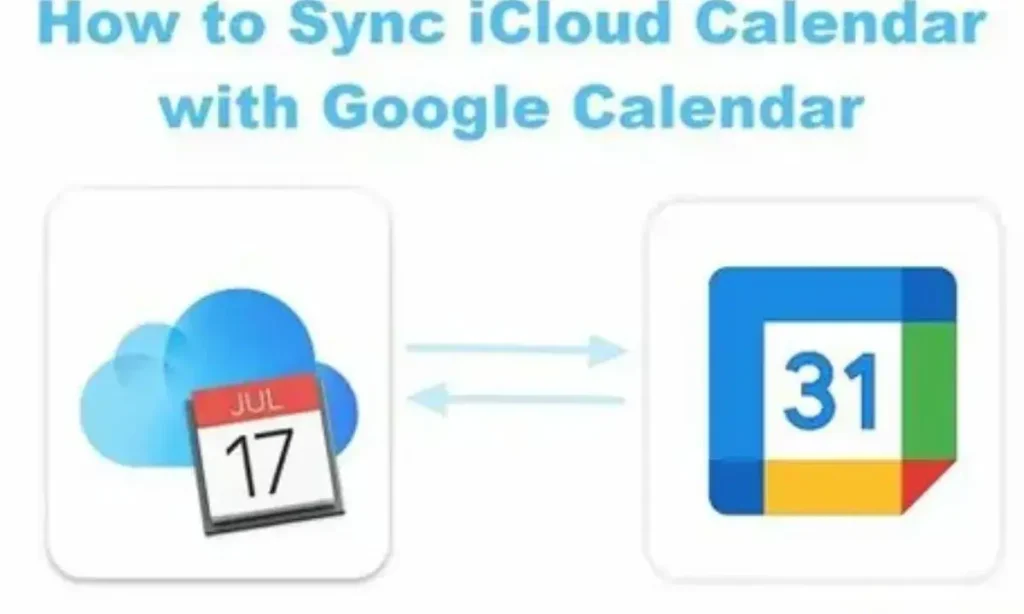
If you’re juggling an iPhone and an Android device (like a Samsung phone), syncing your calendar can be a pain in the neck. But don’t let it frustrate you.
- Use Google Calendar as a bridge: Sync both your iPhone and Android devices to Google Calendar. This acts as the middleman that ensures everything stays in sync.
- Check your sync settings: Sometimes, you just need to toggle the Sync setting off and on again to get things working right. Don’t overthink it!
Syncing between different platforms can be messy, but it’s possible. It just requires a little patience.
10. What to Do If You Lose Access to Your Calendar
Oh, the worst-case scenario: you’ve lost access to your Google Account or iCloud, and now your calendar’s on lockdown. But all hope isn’t lost.
- Recover your Apple ID: If you’ve forgotten your Apple ID password, you can reset it via the Apple Support website.
- Recover your Google Account: Use the Google Account Recovery process to get back into your Google Calendar. Sometimes it’s just a matter of verifying your identity.
Lost access? Not forever, as long as you know where to look.
Conclusion: Protect What Matters
Keeping your calendar safe and backed up isn’t just a “nice to have” feature—it’s essential. Whether you’re using iCloud, Google Calendar, or third-party apps, the goal is the same: prevent the horror of losing important events. Remember to back up regularly, sync across devices, and keep those security settings tight. The last thing you want is to miss an important meeting or forget a family birthday because of a simple mistake.

Mark Manson is an expert blogger passionate about crafting witty responses, heartfelt wishes, and clever content that connects. He turns everyday moments into shareable words with charm and clarity.